Bola Blanca Classic
Quarter Mile Inc. brought brand visibility to the Bola Blanca Classic with golf cart wraps, flags, banners, pop displays, and more. See our work in action!
Ensure Your Prints Look Sharp & Professional Every Time
Have you ever spent hours designing the perfect flyer or business card, only to send it to the printer and hear that your file resolution is too low? You’re not alone! Many designers and business owners struggle with DPI (Dots Per Inch) issues, which can affect print quality and make or break your final product.
At Quarter Mile, we’re here to help you navigate these challenges so you can get high-quality, crisp prints every time. Let’s break it down and ensure your prints come out flawless instead of fuzzy.
DPI (Dots Per Inch) refers to the number of dots printed within a single inch of paper. In simple terms, the higher the DPI, the sharper the image. Most professional printers, including Quarter Mile, require files to be set to 300 DPI for optimal results.
Here’s the difference:
Example: If you have a logo on a business card that’s 1” x 1”, would you rather it be made up of 72 dots or 300 dots? The answer is obvious! More dots = better clarity.
Related: Check out our Business Card Printing services to make a strong first impression!
Before you even start designing, double-check your canvas settings in your software. Whether you’re using Adobe Photoshop, Illustrator, Canva, or another design program, make sure you select 300 DPI (or PPI – Pixels Per Inch) at the start of your project.
How to Check DPI in Common Software:
One of the biggest misconceptions in printing is that you can take a low-resolution image (72 DPI) and simply increase it to 300 DPI for better quality. This won’t work.
When preparing a file for printing, you need to consider both DPI and file format.
Best File Types for Print:
Avoid: Screenshots, compressed images, or web graphics—they’re not print-ready!
Before sending your files to the printer, run through this checklist:
Related: Explore our Printing Services for expert-quality prints on business cards, banners, signage, and more!
When submitting images for print, never use photos that have been sent through text messages. These images are often compressed and lose quality, leading to pixelation and poor print results. Instead, always request the original high-resolution file and send it via email to preserve clarity and detail.
By following these steps, you can avoid blurry or pixelated prints and ensure your designs come out looking crisp, professional, and high-quality!

Quarter Mile Inc. brought brand visibility to the Bola Blanca Classic with golf cart wraps, flags, banners, pop displays, and more. See our work in action!

Discover the best stickers for giveaways, promotions, and packaging. From durable decals to versatile sheet stickers, find the perfect fit for your brand’s needs.
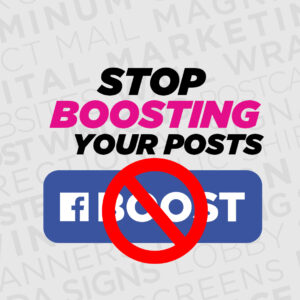
Stop Boosting Your Posts: The Smarter Way to Market Your Business Why Your Marketing Dollars Deserve